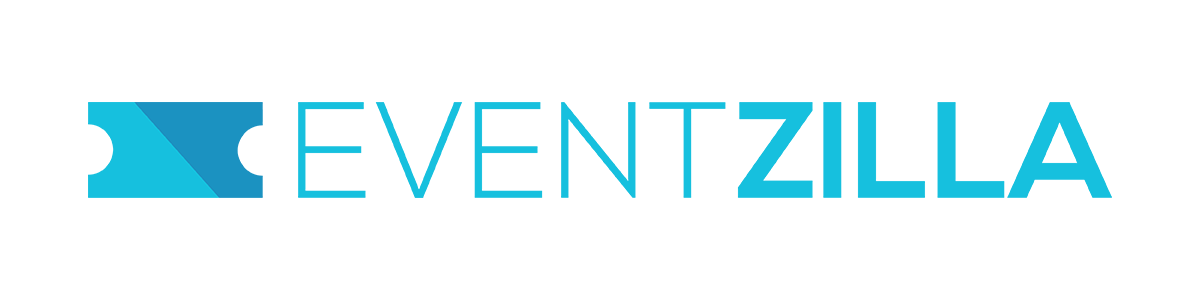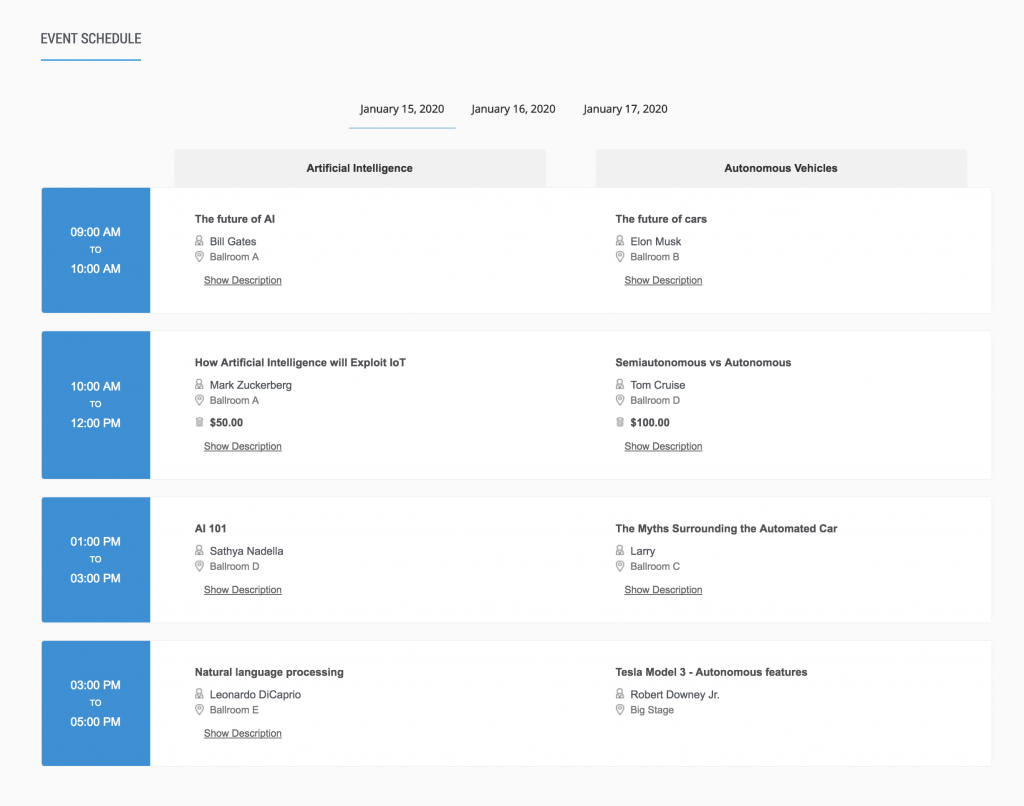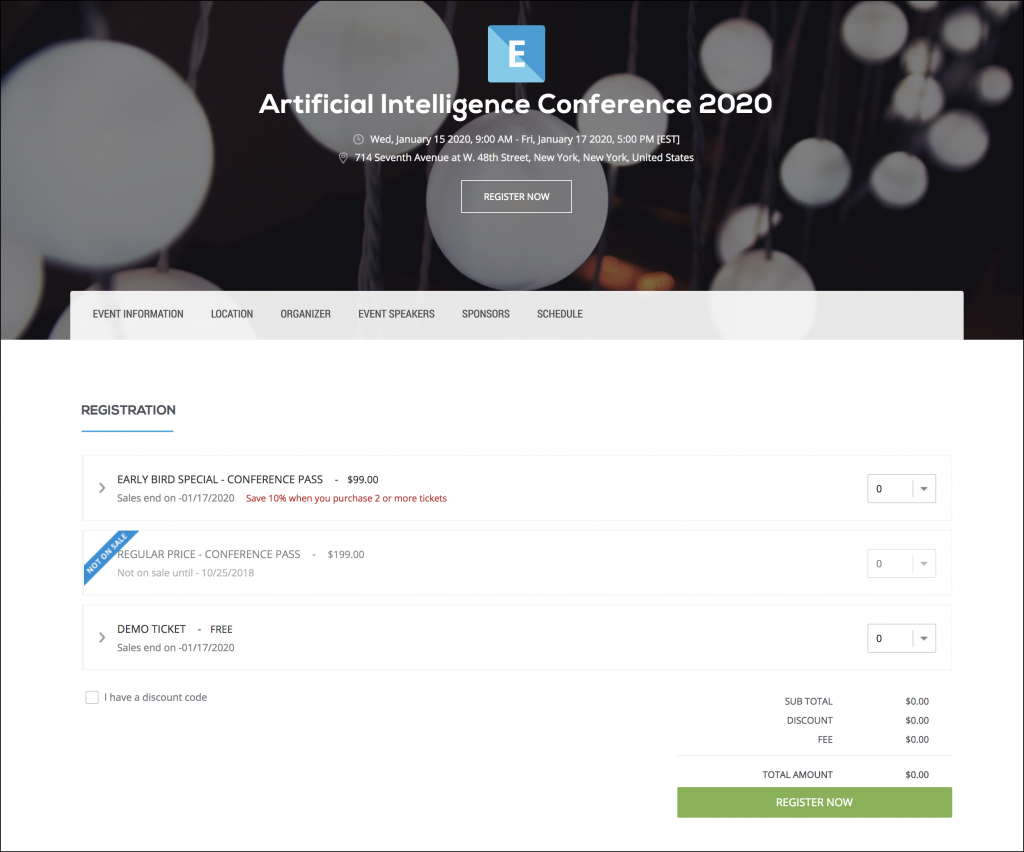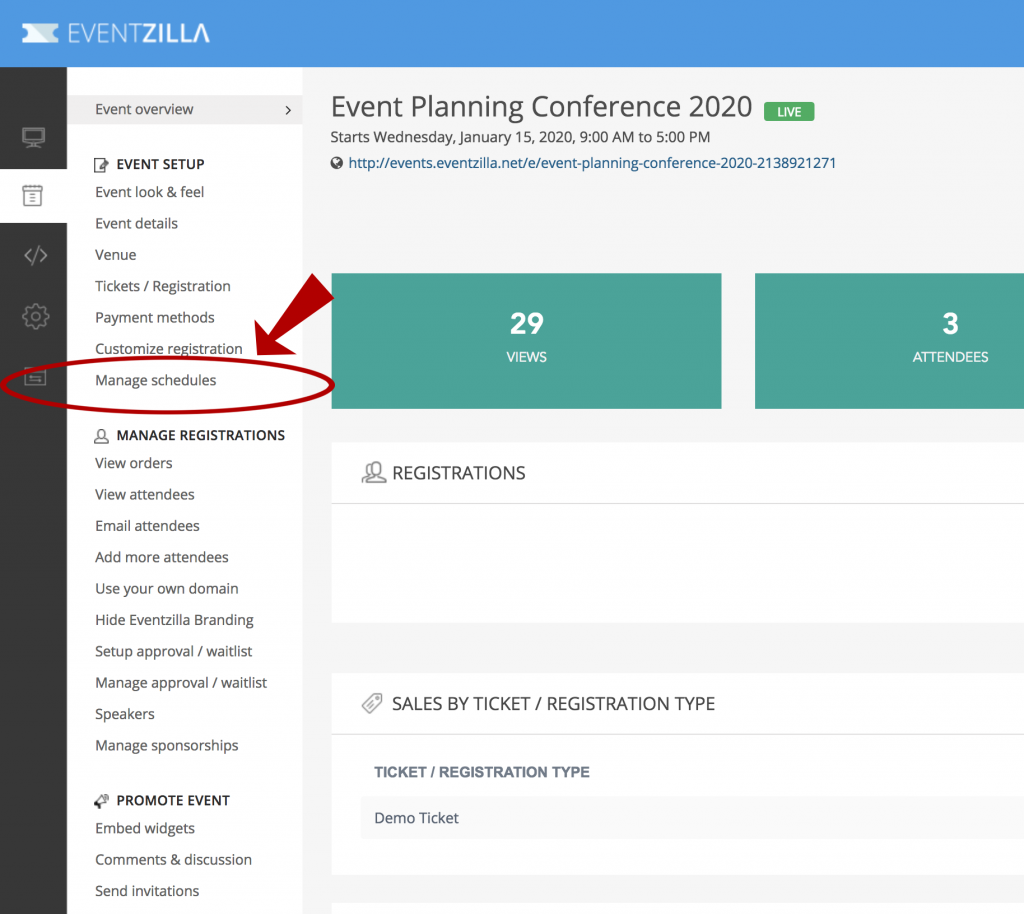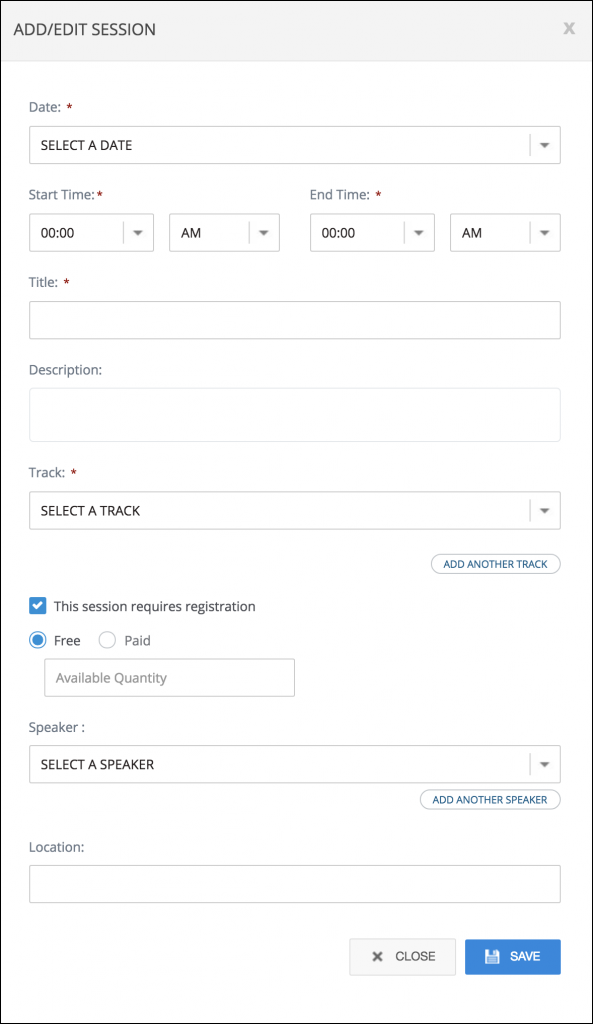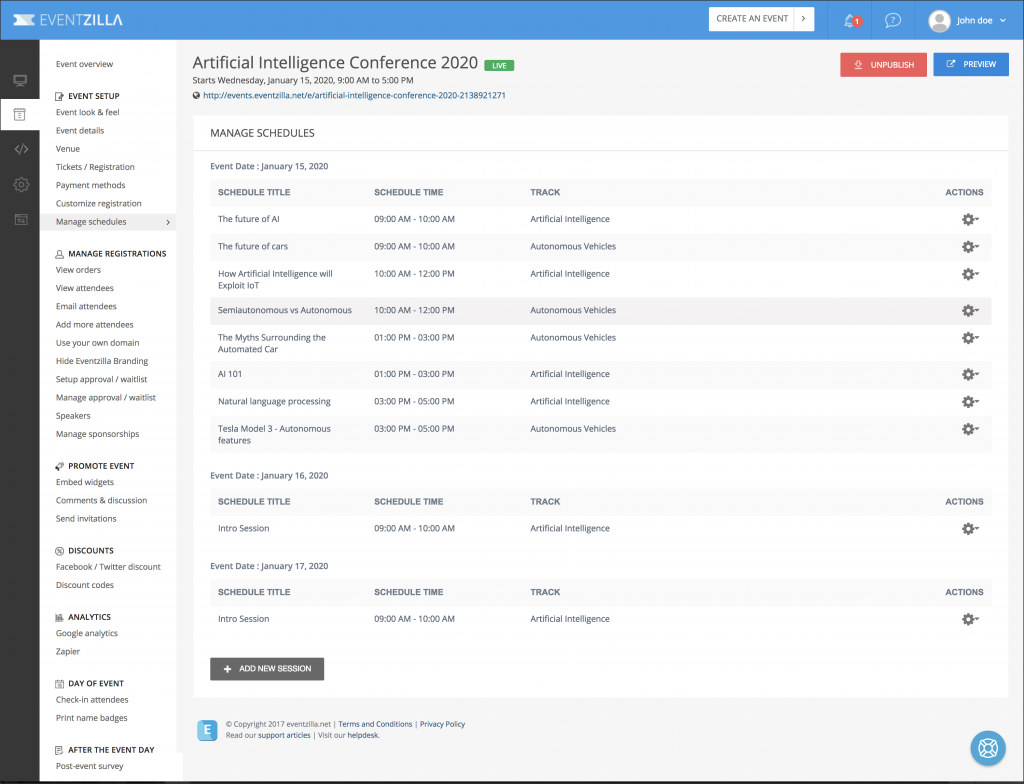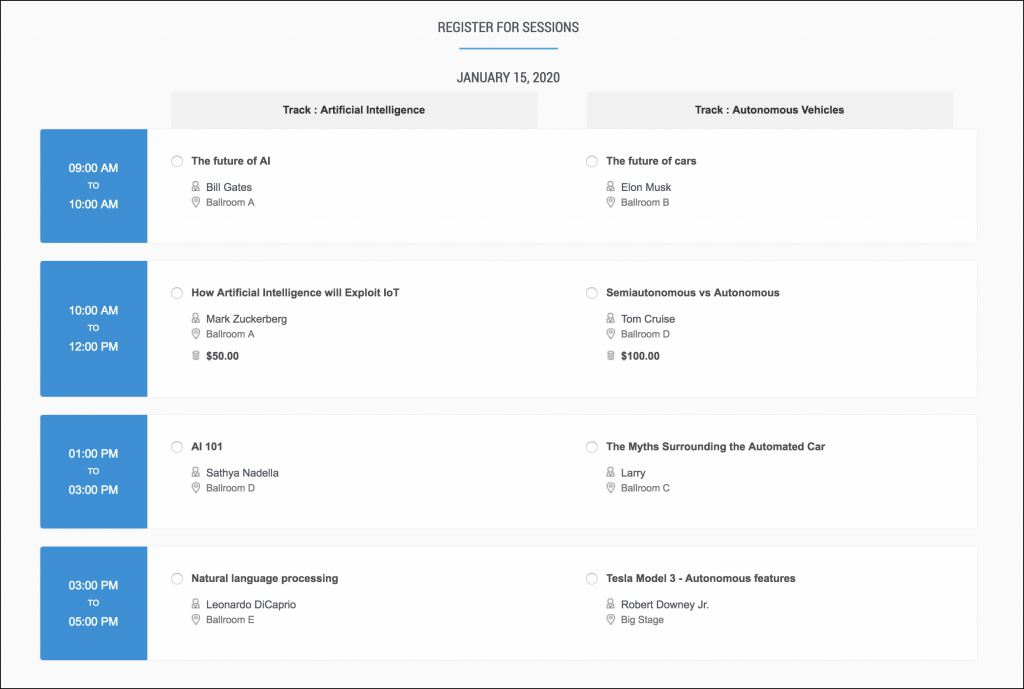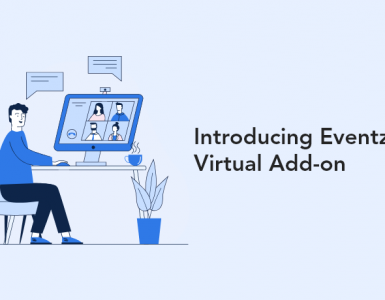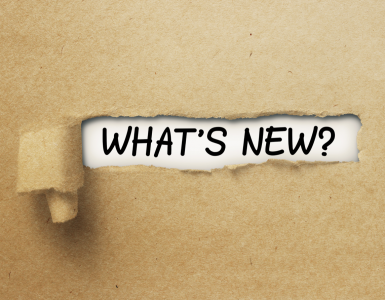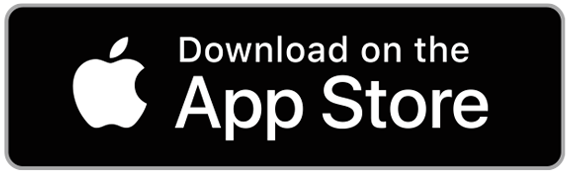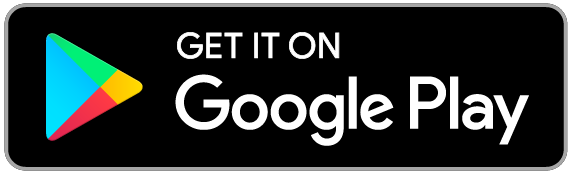Eventzilla just launched a new feature to create and manage the schedule with sessions, tracks, and speakers for your conference. The conference agenda builder feature is only available with our PRO plan.
Here are the steps:
Step 1:
Login to your Eventzilla account. If you don’t have one, create a new Eventzilla account. It is free to create an account and list your event. We only charge a service fee, when someone registers for your event.
Step 2:
Next, create an event page for your conference. It takes less than 5 minutes to create your event page with date, venue, description and registration types.
Step 3:
To publish the agenda for the meeting or conference, click on the “Manage Schedules” on the left navigation.
Click on “Add new session” button
Step 4:
Enter the session details. It includes selecting a date, time, title, description, location, track(if applicable) and speaker information.
If you plan on limiting the seats for your session, you can set the number of seats available and even set a price to attend individual sessions. Click on save button to add the session.
Repeat this task until you complete adding information about all your sessions.
Attendee Experience (Viewing and Registering for Sessions)
On the event page, your event attendees will see the schedule with information as shown below.
If you require event attendees to register for sessions, it will be presented on the registration page and have attendees select and pay(if applicable).
The user can select and register for sessions on any track. (They can only select one session for a specific time period)
Once the registration is complete, the session details will be listed on the confirmation email sent to the attendees.
See an example event page with sessions
Tracking session registrations
Attendee details page will list the sessions selected by the user during registration.
Coming soon:
We will be soon adding a new feature to import your schedule from an excel sheet easily.
We will also be adding an option to list the sessions on the name badges (back side)